Login to
MyCBE
How to Access Report Card Indicators
Report card indicators (K-9) or marks (High School) and comments have been entered and continue to be available in the MyCBE as well as the PowerSchool Mobile App. We are currently experiencing performance issues with MyCBE due to the increased number of people accessing school report cards. As a result, we have temporarily disabled the ability to view the report card online. Again, indicators, marks, and comments are still available for viewing, just in a different way.
To access the information (indicators, marks, comments) that would be on a report card via MyCBE:
1. On the left-side Navigation menu, click on Grades and Attendance.
2. Click on the Assignments & Grades tab. This page will list all of the student’s courses. There is a column for each reporting term.
Note | Term labeling will depend on the duration of the course.
3. Click on the Percentage Grade or Info button for the appropriate term and course to view assessments. If new information does not appear on the screen, scroll down.
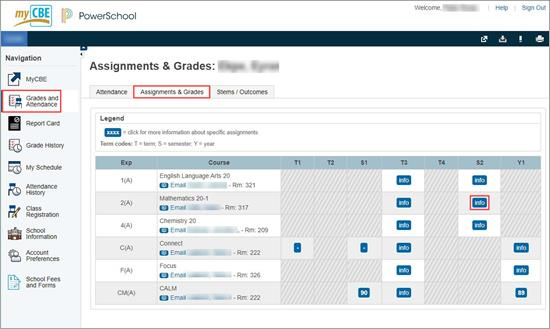
|
Course Type
|
Term Label and Corresponding Reporting Period
|
|
Semester 1 Course
|
T1 – First reporting period (November report card)
S1 – Second reporting period (January report card)
|
|
Semeter 2 Course
|
T3 – Third reporting period (March report card)
S2 – Final reporting period (June report card)
|
|
Full Year Course
|
T1 – First reporting period (November report card)
S1 – Second reporting period (January report card)
T3 – Third reporting period (March report card)
Y1 – Final reporting period (June report card)
|
4. Click on the Percentage Grade or Info button for the appropriate term and course to view assessments. If new information does not appear on the screen, scroll down. After select the Percentage Grade or Info button, it will now display the report card comments at the bottom with the course information.
For example:

To view K-9 Indicators (Final Marks):
1. Select the Stems/Outcomes tab
2. Select the Arrow to the left of the course to expand the list of report card categories/stems.
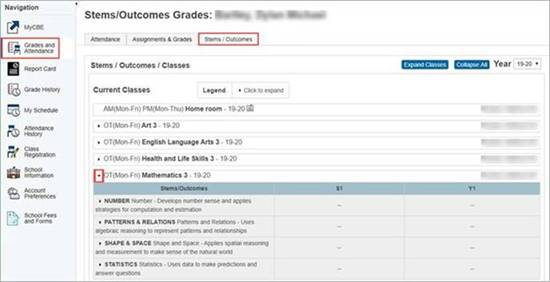
Online help for Legal Guardians for MyCBE Public Portal
If your teacher regularly uses the gradebook in MyCBE, you will still have regular access to assignment comments and assignment grades.
