Sign in to
MyCBE
How to Book a Conference
Sign in to MyCBE
Sign in to
MyCBE
Select “MyCBE”, then “Book and Manage Meeting Times”.
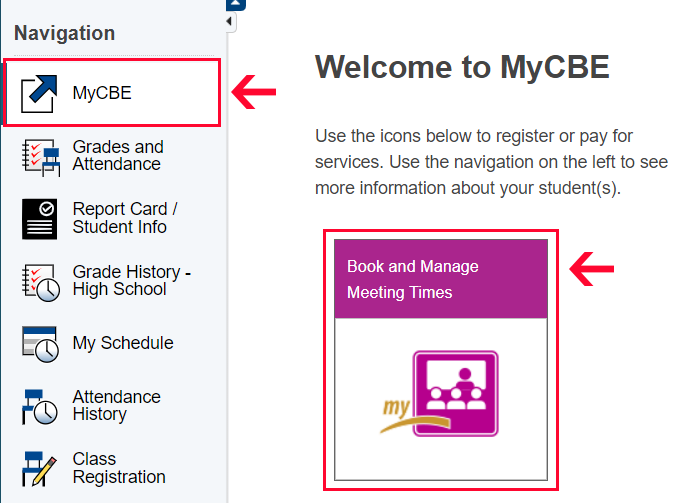
Select Book a Conference
Select the “Book a Conference” button at the top below home and help buttons.
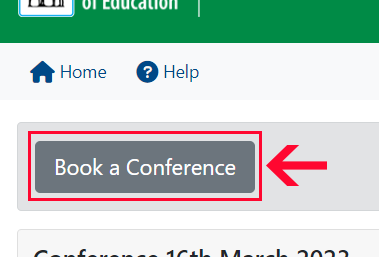
Select Your Child
If more than one child exists, choose the one you want to reserve for. Based on the child you select, the child's assigned school will automatically fill in the space below.
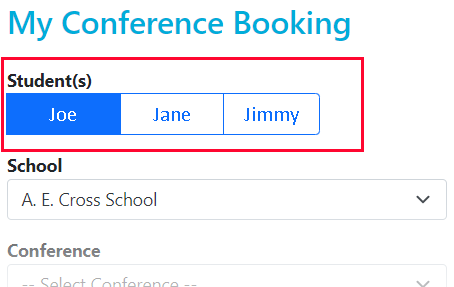
Select Conference
Select the correct conference if multiple exist.
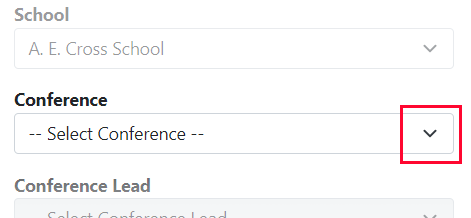
Conference Lead
Conference Lead(s) are any staff who can meet with the student’s Parent(s)/Guardian(s) during a School Conference.
The default Conference Lead auto-populates. If necessary, select a different one from the drop-down by toggling the “Show All Interviewer/Conference Lead(s)". This toggle button will appear below the Conference Lead field on a smartphone (mobile device) or to the right on a desktop screen (PC/Mac).
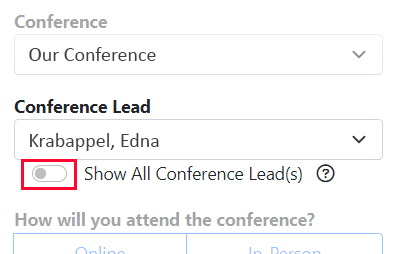
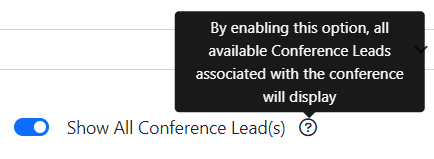
Location
Bookings may be made Online or In-Person, depending on the sort of meeting the school offers. If both show up pick the one you want (Online or In-Person).
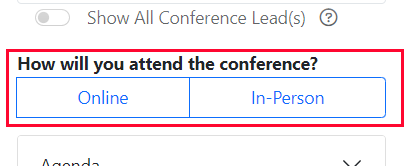
Agenda (Optional)
Additional information may be included in the Agenda. Click on dropdown button in order to fill out the Agenda.
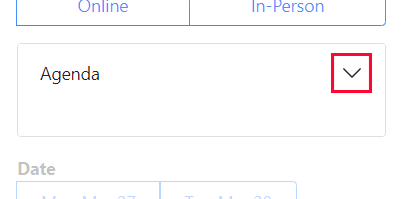
Select a Date
Select a Date then select an available time.
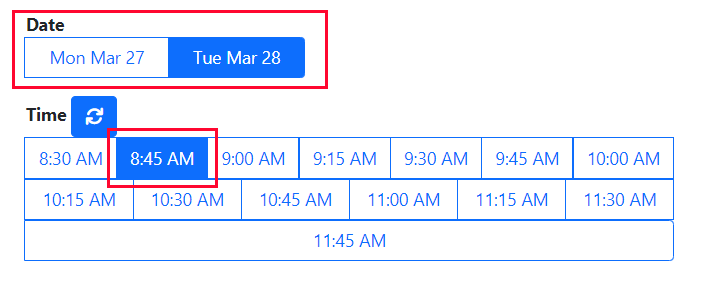
To refresh times this button (beside Time heading) can be clicked.
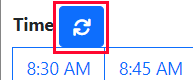
Setup Text Reminder (Optional)
To receive a text reminder before the meeting, toggle the “Text Message Reminder”. Type the cell phone number and select the provider.
The
correct Provider must be selected otherwise the text won’t be delivered.
At the current time, only the listed Providers are available: Bell, Mobility, Fido, Freedom, Koodo, MTS, President's Choice, Rogers, Sasktel, Solo, Telus, Virgin, Virgin Mobile and Wind.
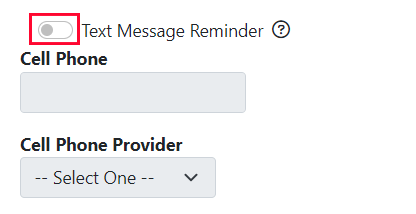
Finish Booking Conference
Select Book Conference to confirm your conference.
Select Cancel to cancel your booking and start over.
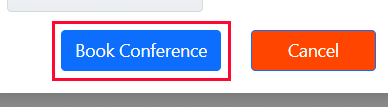
Email Confirmation
An email confirmation will be sent to the Parent/Guardian. Make sure to save this email and read the whole instructions. If the conference is online the "Join Microsoft Teams Meeting" link will allow you to join your conference. Alternativley use the information supplied in the confirmation email if the conference is being held over the phone.
Not able to Book?
Another Parent/Guardian may have reserved the desired time before the conference is ready to be verified because this is a live setting, which is one reason for being unable to book. In this situation, a notice will show. Click "Refresh" to make a new reservation (it may also have to be on a different day).

Support
Please contact the school for help.
