Sign in to
MyCBE
Fee Management System
We’ve made it even easier for you to register for CBE services and pay fees. You can now sign up for services like transportation or lunch supervision, pay fees and view or print receipts and statements for all of your children in one, central location. The new system is mobile-friendly and works with your smartphone or tablet.
You still access the system through
MyCBE. If you don’t have a MyCBE account, learn how to create one
here.
Step 1: Sign In
Parents can access their children's accounts online to apply for waivers, pay fees, register for central services, view past receipts and print account statements.
To access the student fees system, login to
My CBE from your computer's web browser.
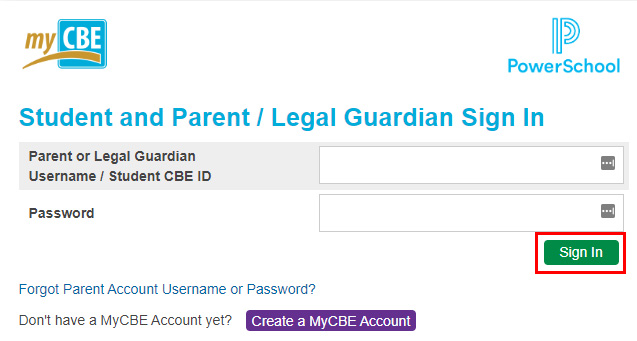
Step 2: Select Student Fees & Services Registration
From the left navigation menu, select Fees, Waivers & Service Registration.
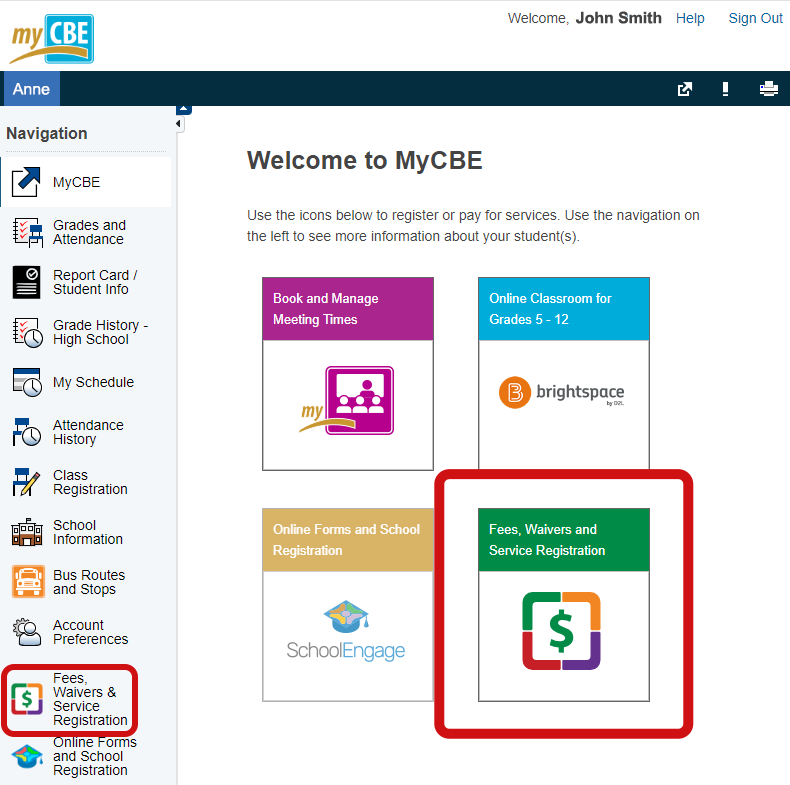
The Student Fees system will display in a new browser window
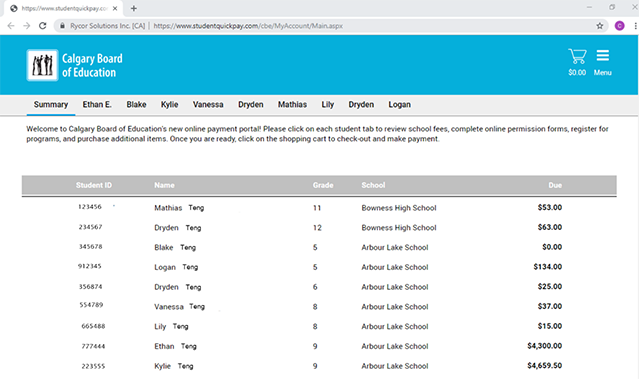
Step 3: View Your Child’s Individual Account
- Shows which student you are viewing
- Shows current charges
- Fees are listed by type here
- Click this box to add the fee to the cart for payment
- Lists all forms available to the student
- Click the shopping cart to proceed to payment

You can click In Cart for each student and then go to your shopping cart when done to view all charges and process payment.
Once the shopping cart is clicked, all added fees will appear with payment options.
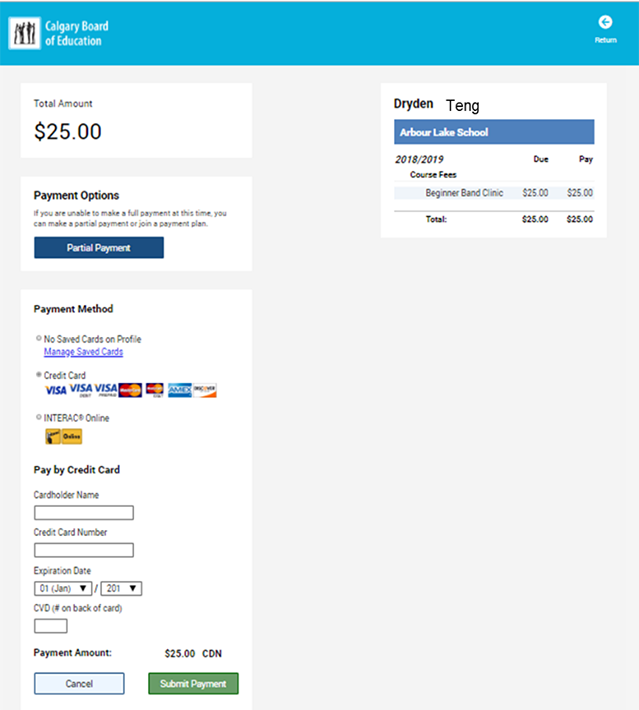
How to Request a Waiver
To request a waiver, click on the child you wish to apply for, scroll down to the bottom of the screen and select
Central Waiver. For more information on waivers, view the application guidelines on the
CBE Website.
Click to access and fill out the Central Waiver form.
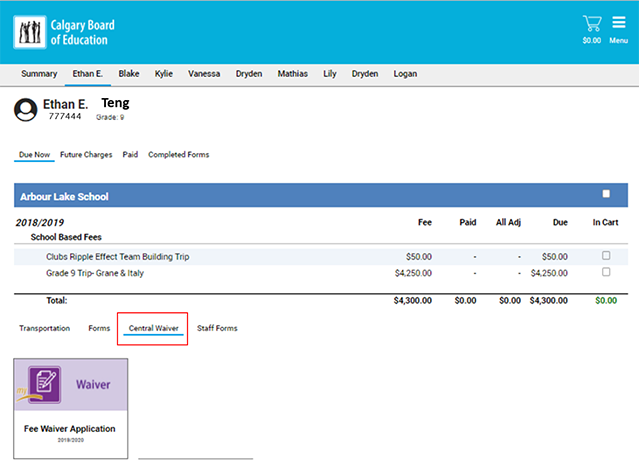
How to Register for Yellow School Bus Service
To register for school bus service, click on your child's first name, scroll down to the bottom of the screen and select
Transportation Forms. Be sure to select the forms for the correct school year. Any school bus service available to your child will appear. To apply, click on the form you want, e.g.,
Mandated, Non-Mandated or Conditional Rider (some forms only show at certain times of the year).

Complete the form and click on the
Submit button.
We use the primary home address, school and grade in MyCBE to plan a bus route.
To update your information, contact your school.

Visit
Busing and Transportation for more information.
Visit
Fees & Waivers to learn how to pay school fees.
How to View Other Services Like Lunch Supervison
If your child is eligible for other services such as Lunch Supervision, you can access those forms at the bottom of each child’s screen. For Lunch Supervision for students in grades 1 to 6, scroll down, click on Lunch Supervision and then click on the form to register.
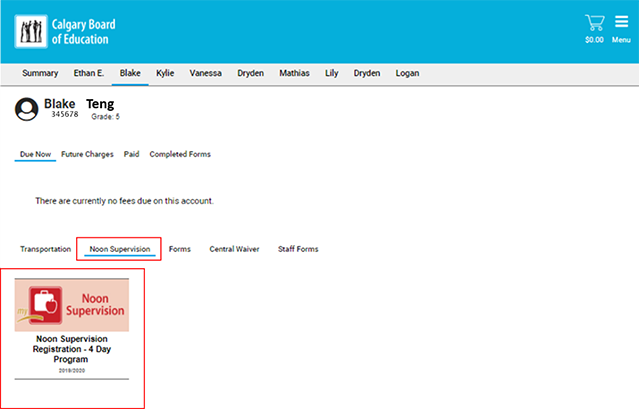
How to View Completed Forms
Once complete, you can view submitted forms under Completed Forms.

How to Manage Payment Cards, View and Print Tax Receipts
Under the menu, you can manage payment cards, view and print receipts (including tax receipts), view and print statements or sign out of your account. Receipts prior to the 2019/20 school year will not be visible in the system.
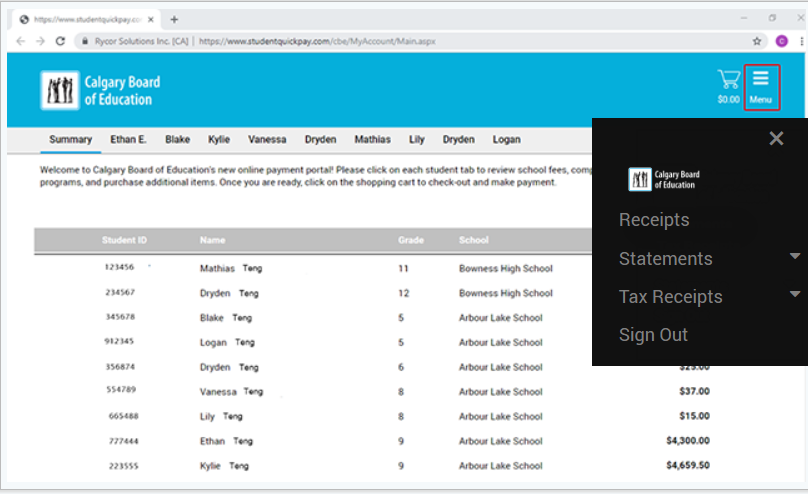
How to Translate the Fees, Waivers and Service Registration Site
You can translate the fees system to the language of your choice. Find the feature on the main page, near the bottom of the page. Click to open the menu.

Select a language from the menu.

You can now view all the information in your chosen language. You can re-set the language in the top of the webpage.

For more information, view the
MyCBE Technical Support page.
