Step 1: Click on Create a MyCBE Account
Go to:
www.cbe.ab.ca/mycbe and click the
Create a MyCBE Account.

Step 2a: Create Parent / Legal Guardian Account
Click the
Parent Legal Guardian tab, if you are creating an account to access information about your children in MyCBE.
For an Independent Student Account
skip to the instructions below.
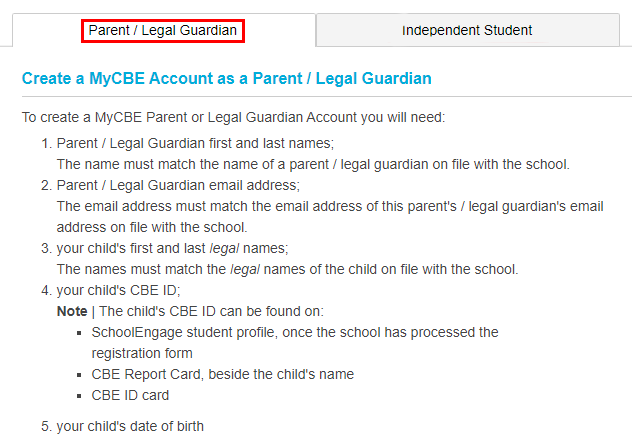
Review the information on the page.
To create a MyCBE account, you must agree to the
Terms and Conditions. To activate the create account button:
- Check the box in front of: I agree and acknowledge the terms and conditions of a MyCBE account.
-
Click the
Create Parent / Legal Guardian Account button to continue.

Complete the Parent Account Form
Enter the information in the appropriate boxes. For Email, enter your email address that is on file at the school.
To create an account you must link to at least one of your children.
The child must be currently enrolled or pre-registered in a CBE school or you will not be able to create an account
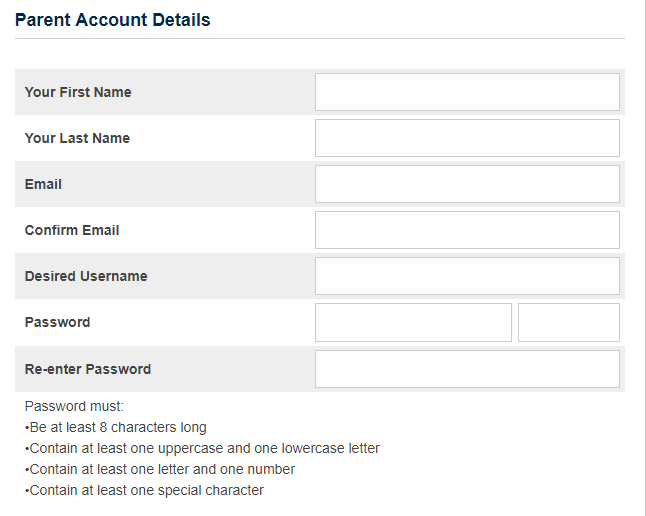
Enter the following information in the appropriate boxes.
-
Student First Name: Child's legal first name on file at the school
-
Student LastName: Child's legal last name on file at the school
-
CBE Student ID: Student ID number (or CBE ID) is available in the student’s Profile in SchoolEngage after registration has been finalized by the school. If the ID# isn’t visible, please contact the school your child is registered to.
-
Date of Birth: Child's date of birth
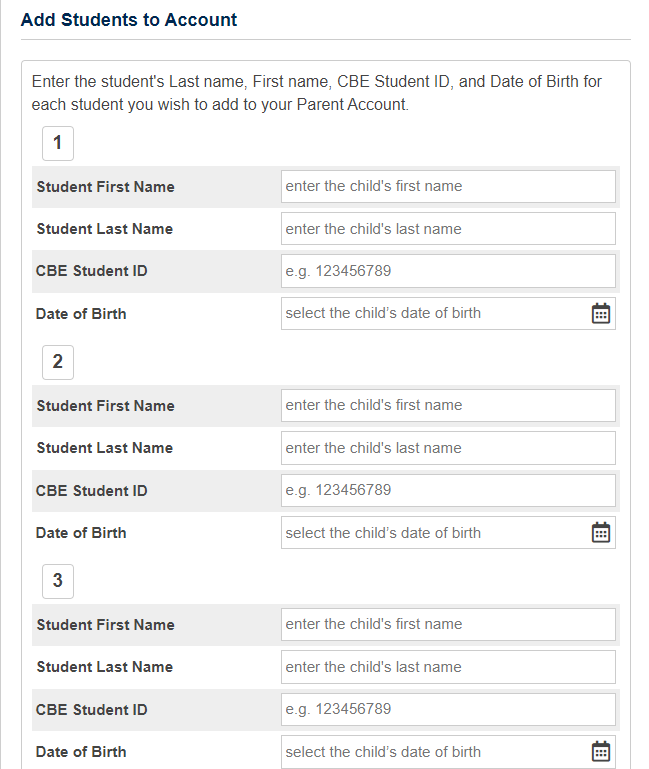
Then click
Submit near the bottom of the page.

For a parent account, now skip to
Step 3: Verify the Email Address.
Step 2b: Create Independent Student Account
Click the
Independent Student tab, if you are creating an account for yourself.
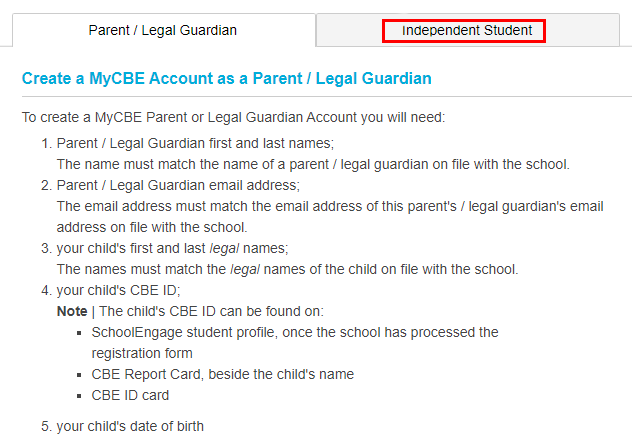
Review the information on the page
To create a MyCBE account, you must agree to the
Terms and Conditions. To activate the create account button:
- Check the box in front of:
I agree and acknowledge the terms and conditions of a MyCBE account.
- Click the
Create Independent Student Account button to continue.

Complete the Independent Student Account Form
Enter the following information in the appropriate boxes:
-
Your First Name: your legal first name on file at the school.
-
Your Last Name: your legal last name on file at the school.
-
Your CBE Student ID: Student ID number (found beside your name on your report card, on your student ID card)
- Your Date of Birth.
- Your personal email (not your @educbe.ca email.)
The email must match the personal email on file with the school.
Then click Submit near the bottom of the page.
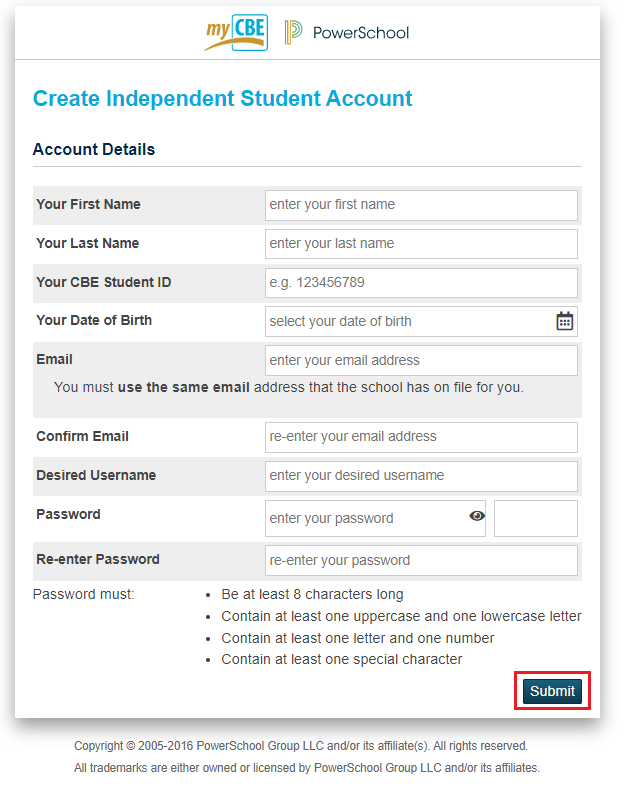
Step 3: Verify the Email Address and Sign In
Verify your email and sign in to access your new account.
- You will receive a verification email to the email address you provided. If you do not get a verification email, the email on file at the school may be different from what you used to create the account.
- Click on the verification link in that email within 24 hours to finish setting up your account.
- When you click on the email link, you’ll see a verification screen with a congratulations message and be able to sign in to your new account.
- Enter the username and password you chose and click
Sign In to access your new account.
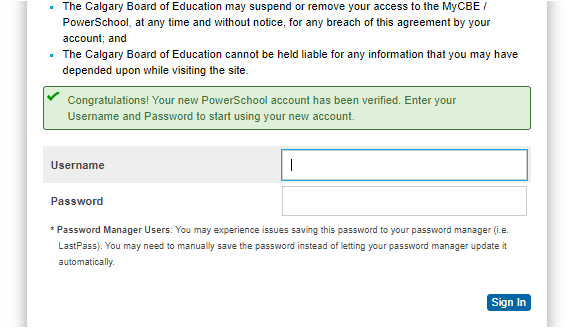
If you try to log in without verifying your email address, you’ll see a verification screen with an alert message that the email has not be verified:
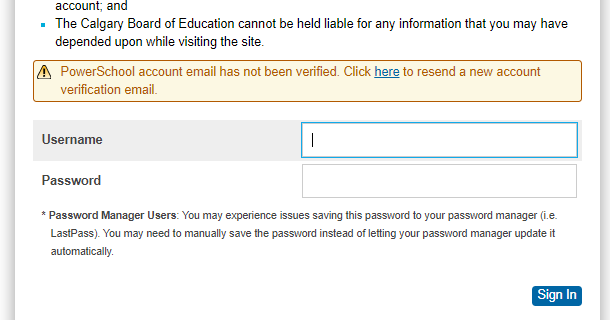
Use the link in the alert message to resend a new account verification email. Go to your email and click on the verification link in the email message to be able to access your new account.
If you wait longer than 24 hours before clicking on the verification link in the email, the link will expire and you will see this message:

If that happens, use the link in the alert message to generate a new verification email, and click on the link in that email to access your new account.
If you don’t see the verification email, check your junk mail folder and make sure that your email address is typed correctly in the Create Parent Account screen at the start of this process.
Account Issues
Don't use the Powerschool App on a smart device
- When creating your new account for MyCBE, don't use the Powerschool App on a smart device. Use either a desktop computer or, if necessary, a web browser on your phone, to access the MyCBE website.
- The Powerschool App for mobile devices is not customized for CBE. This means users cannot use this app to access CBE's own online tools for things like paying fees or booking conferences. It's best to use the website.
Refresh your web browser if links don't work
- If any of the links provided during account set-up do not work, try refreshing your web browser or try again in another browser.
What to do when a student was not added
MyCBE may fail to add more than one student during account creation. You will see an alert message with a notice that the student was not added. You will receive an activation email for the student. Click the link in the email to verify the information. MyCBE will add the students when the information has been verified.
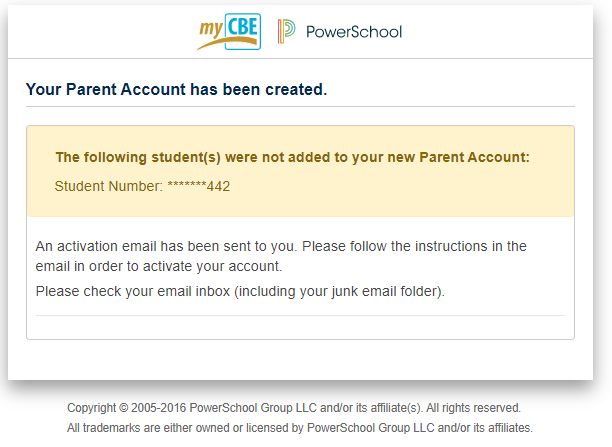
You may manually add additional students to your account by following these steps:
MyCBE - Adding Additional Students
You may access online forms and registration by following these steps: Online Forms and Registration
Help
