Sign in to
MyCBE
General
Account Creation
Signing-In & Out
Fees & Waivers
General
Why Create a MyCBE Account?
Creating an account will allow parents, legal guardians and independent students online access to:
- Forms & School Registration: SchoolEngage school registration forms
- Services: Transportation Registration, Noon Supervision Registration, D2L Parent Access, Booking School Conferences, Viewing Student Attendance and Achievement
- Fee Payments: School Fees, Fee Waiver, Transportation Fee, Noon Supervision Fee, Music Instrument Fee
How can parents/guardians view student progress online?
Student progress (grades and attendance) can be viewed online by signing in to MyCBE.
Do students have to create a MyCBE account as well?
No, students who are enrolled in CBE automatically have their MyCBE account created for them. They can sign in using their CBE Student ID number and existing network password.
I’m using the PowerSchool Mobile App on my phone but l can’t find student fees and other features. What should I do?
The PowerSchool App for mobile devices is not customized for CBE. This means you cannot use this app to access CBE's own online tools for things like paying fees or booking conferences. The best option is to use either a desktop computer or, if necessary, a web browser on your phone, to access the MyCBE website.
Does a parent need a MyCBE Parent Account to get SchoolMessenger messages (i.e., emails sent from school)?
Parents do not need a MyCBE Parent Account to get SchoolMessenger messages.
If someone
IS a legal guardian in with a valid email / phone number), they will get SchoolMessenger broadcasts. It doesn’t matter if they have created a MyCBE Parent Account or not.
If someone
IS NOT a legal guardian in MyCBE, they will NOT get SchoolMessenger broadcasts.
SchoolMessenger will only send to people identified as legal guardians in MyCBE.
This means that:
- If parents want to update the email address their messages are sent to, they must still do that by informing the school and having their contact information changed in MyCBE. They cannot change their contact information through their MyCBE Parent Account.
- If parents want to subscribe to receive commercial messages, they must use the email address on file with the school.
What happens if I use a password management tool?
You may experience issues saving your MyCBE password. You may need to save your password manually, instead of letting your password manager update it automatically.
Account Creation
How do I create a new account in My CBE portal?
Creating your account involves a multi-step process that starts with a visit to this website:
www.cbe.ab.ca/mycbe.
- Click on the “Create Parent Account” button. Fill in/submit the short form. You will need to provide:
- your contact email on file at the school (for that child)
- the child’s CBE Student ID Number
- the child’s date of birth
- This includes entering your first and last name, your email address and creating a username and password for the site. Your username must not contain any spaces or special characters. Your password must meet the listed criteria. Make sure to save your username and password. Once you have created your account, you will receive a verification email.
- Once verified, you can sign in and begin completing tasks.
How do I add an additional child to my account?
Additional students can be linked to your parent account in the Account Preferences section.
- Logon to your MyCBE account.
- Select Account Preferences from the Navigation menu.
- Select the Students tab and click the Add button.
- Fill in all student information fields and click OK.
If you successfully linked your student to your account, you will see a confirmation message and the new student’s name listed under My Students. You will also see your student’s name on the navigation toolbar at the top of the page.
Lastly, you will receive an email advising you of the account change.
Who can create a Parent Account?
Only legal guardians on file with the school may create a Parent Account.
Where can I get help with Creating an Account for MyCBE?
- Call
MyCBE Parent Account Help (403-817-6373)
- Agents have no access to information within MyCBE, so they are unable to view nor verify email addresses, student IDs, etc
- This help line does not provide general support for using MyCBE, only account creation support
- Agents assume callers are successfully connected to the internet. Agents cannot provide troubleshooting support for computers, browser, etc.
- Unfortunately, our agents can only provide service in the English Language.
- Contact your school if you need other help
Signing-In & Out
How do I sign in to the My CBE Portal?
Go to the Student & Parent Login page and enter your Username and Password. Students must use their CBE Student ID number and network password to sign in.
How do I sign out?
There are two ways to sign out.
- Click on the Sign Out button on the top right of your screen.
- If you have navigated away from the page to a specific application, simply signing out of that application will close/end your session.
My account has been locked. What do I do?
You must click on the link to reset your password. The act of resetting the password automatically unlocks an account.
I don’t see preferences or student fees in MyCBE. What is the issue?
You may be logged in under your child's account. Log out and either create a parent account or sign in using your parent account information. If you need help, there is a help button and contact phone number for assistance; this is located on the bottom of the login screen.
How can I change my username or password?
To change your username or password, select Account Preferences in the left-hand menu (second last option) in MyCBE. Click on your username to change it. Enter a new username. Your username must not contain any spaces or special characters. Click on your password to change it. First, enter your current password and then your new password. Your password must meet the listed criteria. Click
Save. Make sure to save your username and password.
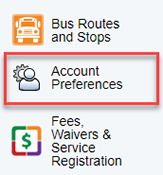
How can I change my email address?
To change the email address associated with your MyCBE account, a Demographic Verification Form must be submitted via SchoolEngage with the change of email address. Once the school processes the form, the legal guardian’s email address will be updated in PowerSchool. In addition, the legal guardian must contact the school to have their email address updated on their MyCBE account by updating the student’s Access Accounts page in PowerSchool.
Note | Legal Guardians have the option of updating their email address for their MyCBE account by clicking on Account Preferences in the left Navigation menu, and clicking on the edit pencil beside Account Email.
Important | Email addresses must be updated in both areas, so the Demographic Verification Form must be submitted in order to update the email address on file, in addition to updating email address on the MyCBE account.
I’m trying to access Student Fees & Service Registrations but am getting a single sign on error. What should I do?
This often occurs when you have a special character such as #, $, & or a space in your username which is not accepted by the system.
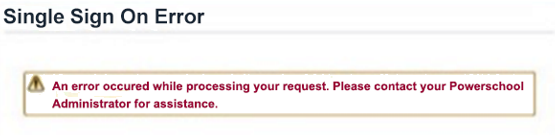
To change your username, select Account Preferences in the left-hand menu (second last option) in MyCBE. Click on your username to change it. Enter a new username without special characters or spaces and click
Save. Log out and then sign in with your new username. The Student Fees & Service Registrations button should now bring you to the fees summary page.
Fees & Waivers
How do I set up an online payment plan?
The new system does not allow for an automatic monthly withdrawal. You will need to log into your account and make monthly payments if you decide not to pay in full upfront.
The full fee was added to my cart but I only want to make a partial payment. Do I have to pay the full amount?
You can make a partial payment for all fees other than school based optional fees that you have added to your account. To make a partial payment, add the fee(s) you would like to pay for to your cart. Click on your shopping cart, click on the partial payment field. Enter the amount you want to pay and click on update cart. Click Return to checkout. Enter in your payment information and click on submit payment.
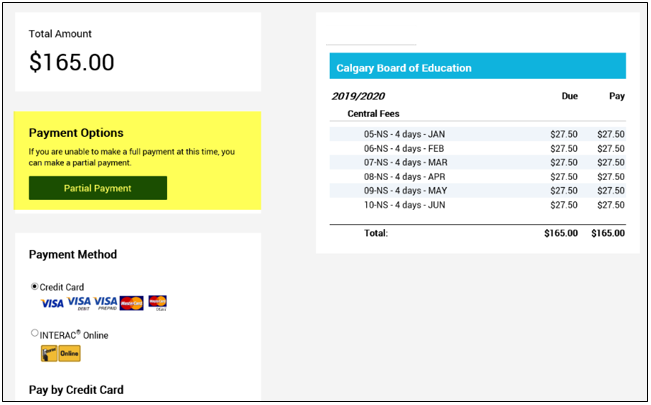
Note: You can only adjust the total payment amount. If you want to allocate a specific amount to a specific fee, you will need to add only that item to your cart and pay the amount for each fee through separate transactions.
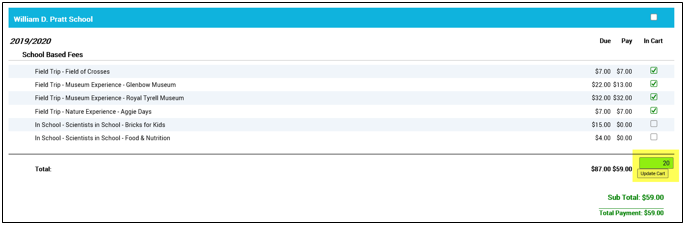
Why isn’t my bank listed on the INTERAC Online payment option?
Please be advised that BMO, CIBC, and SCOTIABANK have opted not to provide Interac Online as one of their available payment methods. Agreements between the various financial institutions and Interac Online are entirely at their discretion; CBE is not able to influence this decision.
For a current list of participating financial institutions, please refer to this
link.
I applied for a waiver but I still see fees on my account. Why is this?
We have a backlog for waiver applications. While we are processing waiver applications, your children are welcome to keep taking the bus and staying in school for lunch. You will receive an email notification once your waiver has been processed.
If you would like to check the status of your waiver online, login to your account, select
Student Fees & Service Registrations and click on the
Paid tab. You will see the adjusted amount once the waiver has been processed.
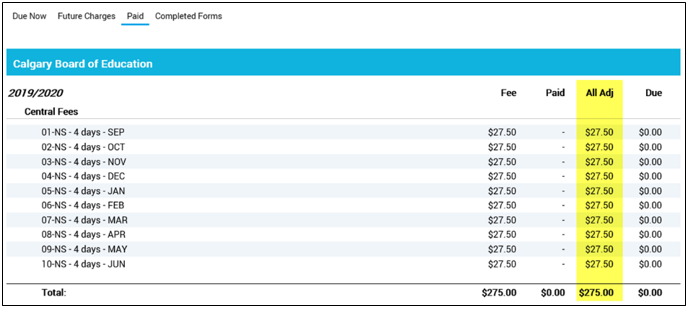
If we are unable to reach you via email, we will send a letter via Canada Post. In the meantime, please do not pay the outstanding fees unless your waiver has been denied. Thank you for your patience and understanding.
Why do I still have outstanding fees showing on my account if my waiver was approved?
The approved waiver covers Central fees only (such as noon supervision, music instrument rental and transportation). All other fees are school-generated fees and should be discussed with your school.
I have outstanding noon supervision and/or transportation fees that have now gone to collections. How do I pay for them?
The best way is to pay through the collection agency. You should have received a letter or phone call from them with information on how to pay.
My outstanding fees were sent to collections in error. How do I correct this?
If you did not receive any communications from CBE about your outstanding fees, it could mean the address on record is incorrect. Please update your address and contact information at the school to ensure you receive future notices.
If you already paid in full, please contact
studentfees@cbe.ab.ca with all of the payment information and explanation and the team will investigate the payment status.
If you have a waiver, email
studentfees@cbe.ab.ca with your information and we will investigate this.
