After the school has successfully processed your form, approved the registration and completed all registration processes, you should see the CBE student ID number (CBE ID) in the student profile.
Steps:
Step 1: Select Your Student
Select the student from the
Students menu.
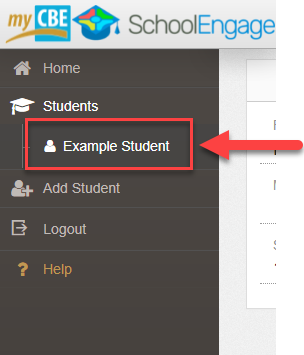
Step 2: View Profile for CBE ID
The CBE ID can now be found in the profile after the student’s name and birth date.
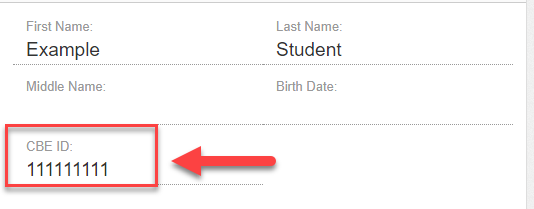
Note | Please ensure that the status on your form is Approved prior to contacting the school.
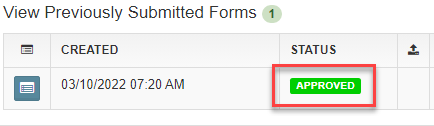
Step 3: Adding the Student to MyCBE / PowerSchool Account
You will now want to use the CBE ID that you found in the above steps to create a MyCBE account or to add your student to your existing MyCBE account.
Important | MyCBE provides online access to the following services:
- View your children's academic information (schedule, grades and attendance)
- View your children's learning activities using Brightspace by D2L
- Register for transportation and noon supervision
- Pay fees and request fee waivers
- Book school conferences
Option 1 – Already have a MyCBE account
If you already have a MyCBE account, add your child to your existing account by following these steps:
Option 2 – Do not have a MyCBE account
If you do not have a MyCBE account, you will need to create a MyCBE account and add your child/children to your account by following these steps:
