Technology for Learning
Printers | Scan to Google Drive
1. Scan your student ID or enter your @educbe.ab username and password to sign in.
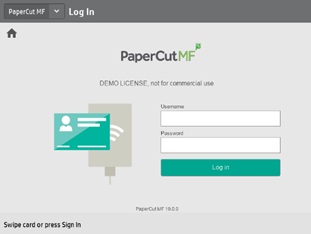
2. On the printer, please select Scan
3. From the following screen select ‘Scan to Google Drive’.
4. From the following screen, you can click ‘Options’ to select your scanning preferences.
5. Once you have customized your scan preferences, click ‘Start’ to send the scan.
6. Once the scan is complete, this screen will appear.
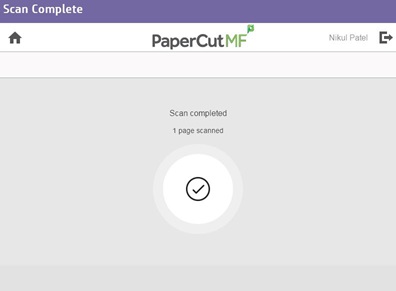
7. Select the Sign Out button to log out.
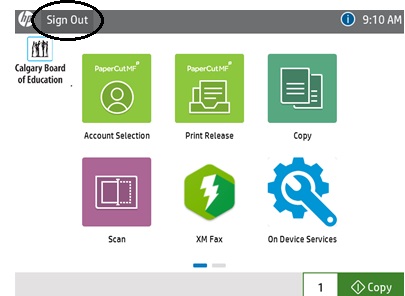
8. Once
the scan is complete, you will receive an email to authorize your
account. Sign in to your Google Drive. This is only required the
first time you scan to Google Drive.
